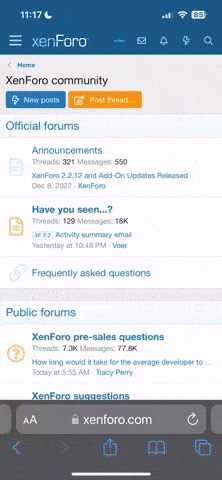- Contributors
- OldDogEyesCo
- Supported Minecraft Versions
- 1.11
This script allows players to make their shops in regions where they have access. They can then configure the shop however they want, and even enable/disable it at will.
Feel free to give feedback, request features, and more. Just don't be rude about it, I'll be more likely to add the features you want if you are nice
Dependencies:
- Skript (get latest version for best results)
- TuSKe
- Skellet
- SkQuery
- Vault
- Any economy plugin that works with Vault
Installation:
1. Download all the dependencies you don't already have in your plugins folder, and upload them.
2. Restart your server (if you uploaded at least 1 new plugin)
3. Download the player shop.sk file from this page.
4. Go to the server folder, then find plugins > Skript > scripts, then upload the player shop.sk file you downloaded.
5. Type the in game command "/skript reload player shop" to load the skript.
And you're good to go!
- Skript (get latest version for best results)
- TuSKe
- Skellet
- SkQuery
- Vault
- Any economy plugin that works with Vault
Installation:
1. Download all the dependencies you don't already have in your plugins folder, and upload them.
2. Restart your server (if you uploaded at least 1 new plugin)
3. Download the player shop.sk file from this page.
4. Go to the server folder, then find plugins > Skript > scripts, then upload the player shop.sk file you downloaded.
5. Type the in game command "/skript reload player shop" to load the skript.
And you're good to go!
Here's how to make and edit a shop:
First, you'll need to place down a sign. On the first line, write "[Shop]" (without quotes) and nothing else.
On the other 3 lines, you can write anything, or leave them blank. It is recommended that you possibly put what you're selling and the prices, though.
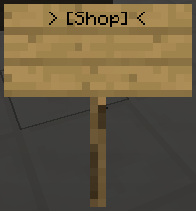
Now, you should get a sign that looks like this:
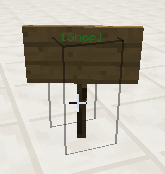
If the first line doesn't turn green, then you did something wrong.
Now, right click on the sign. It should open a GUI that looks like this:
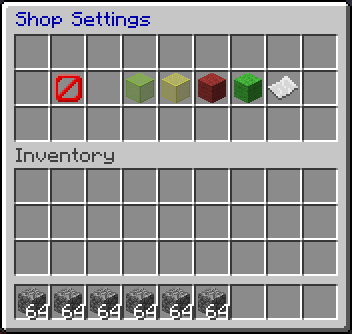
The leftmost item in the GUI will be the item the shop will buy/sell to players. If that is not set, it looks like this. To set the shop's item, you will want to exit out of the GUI, and then punch the shop with an item (whatever item you want the shop to buy/sell). Now, right click on the shop again to see the GUI again.

This shows what all of the GUI items do. The first (left) item is the shop item, as mentioned above. It will be whatever you set it to (or it will look like the picture above if you haven't set one yet.)
The second item when clicked allows you to set the price players can buy items from in the shop. You will get a GUI like this:

The paper will show the current buy price when hovered over. Clicking on any of the glass will increase or decrease the price. (The glass will show the increase/decrease amount when hovered over).
Keep in mind that if the buy price is set to 0, buying is completely disabled for the shop.
To edit other things about your shop, simply exit out of this GUI, and right click on the sign again.
The third item is the sell price editing GUI. The GUI looks like this:
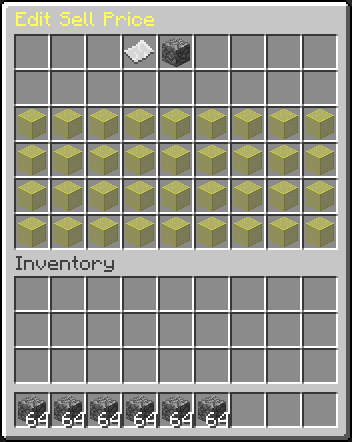
It functions exactly the same as the buy price GUI, except that it edits the sell price. Setting the sell price to 0 will disable selling.
The 4th item will enable or disable the shop when clicked. Simply click the wool to enable or disable the shop.

The 5th item will enable or disable shop messages. Like with shop enabling, clicking on this item will toggle whether you get messages. If messages are enabled, then you will get a message when someone buys/sells to the shop.
The last item (paper) will allow you to put items into the shop for players to buy, or take items out that players have sold. Clicking on it will bring up this GUI:
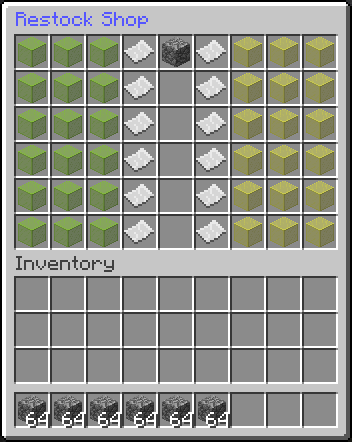
Clicking on the yellow glass will put items into the shop, while clicking on green glass will take items out. Hovering over the paper will show the stock of the shop. A shop can only hold 2000 items, though (as not to act as an infinite chest). You will only be able to put in the EXACT shop item - things like durability and lore count!
If you wish to continue editing the shop, exit out of the GUI and right click the sign.
That is all you need to know about creating and editing shops. For a player to buy/sell from the shop, they will simply need to right click on a shop that's not theirs. They can then buy/sell to the shop from the GUI that shows up.
First, you'll need to place down a sign. On the first line, write "[Shop]" (without quotes) and nothing else.
On the other 3 lines, you can write anything, or leave them blank. It is recommended that you possibly put what you're selling and the prices, though.
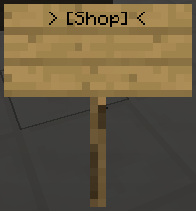
Now, you should get a sign that looks like this:
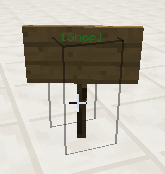
If the first line doesn't turn green, then you did something wrong.
Now, right click on the sign. It should open a GUI that looks like this:
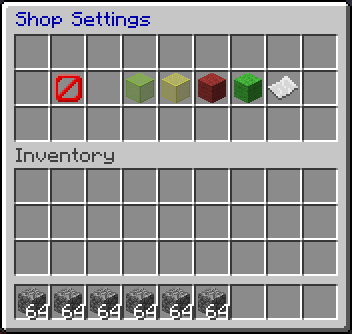
The leftmost item in the GUI will be the item the shop will buy/sell to players. If that is not set, it looks like this. To set the shop's item, you will want to exit out of the GUI, and then punch the shop with an item (whatever item you want the shop to buy/sell). Now, right click on the shop again to see the GUI again.

This shows what all of the GUI items do. The first (left) item is the shop item, as mentioned above. It will be whatever you set it to (or it will look like the picture above if you haven't set one yet.)
The second item when clicked allows you to set the price players can buy items from in the shop. You will get a GUI like this:

The paper will show the current buy price when hovered over. Clicking on any of the glass will increase or decrease the price. (The glass will show the increase/decrease amount when hovered over).
Keep in mind that if the buy price is set to 0, buying is completely disabled for the shop.
To edit other things about your shop, simply exit out of this GUI, and right click on the sign again.
The third item is the sell price editing GUI. The GUI looks like this:
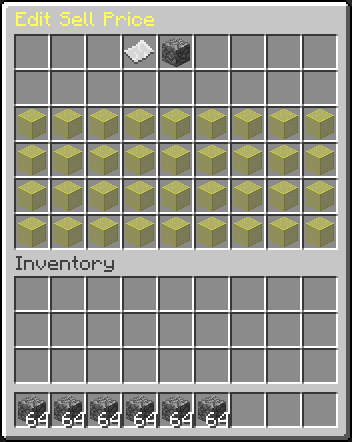
It functions exactly the same as the buy price GUI, except that it edits the sell price. Setting the sell price to 0 will disable selling.
The 4th item will enable or disable the shop when clicked. Simply click the wool to enable or disable the shop.

The 5th item will enable or disable shop messages. Like with shop enabling, clicking on this item will toggle whether you get messages. If messages are enabled, then you will get a message when someone buys/sells to the shop.
The last item (paper) will allow you to put items into the shop for players to buy, or take items out that players have sold. Clicking on it will bring up this GUI:
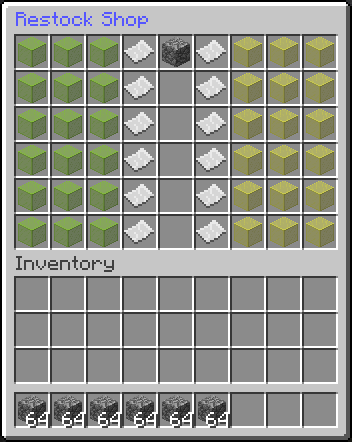
Clicking on the yellow glass will put items into the shop, while clicking on green glass will take items out. Hovering over the paper will show the stock of the shop. A shop can only hold 2000 items, though (as not to act as an infinite chest). You will only be able to put in the EXACT shop item - things like durability and lore count!
If you wish to continue editing the shop, exit out of the GUI and right click the sign.
That is all you need to know about creating and editing shops. For a player to buy/sell from the shop, they will simply need to right click on a shop that's not theirs. They can then buy/sell to the shop from the GUI that shows up.
Feel free to give feedback, request features, and more. Just don't be rude about it, I'll be more likely to add the features you want if you are nice